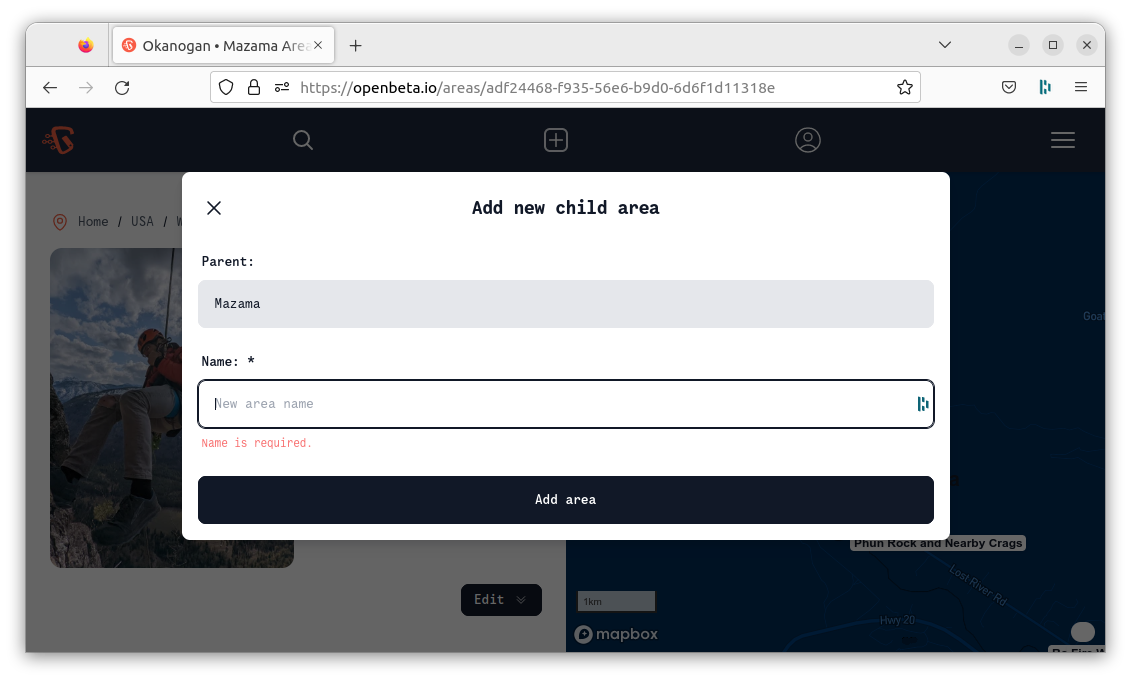How to create an Area or Climb
First Steps
- Create an account on OpenBeta
- Make sure the addition you are about to make doesn't already exist.
How to Add a Climb to OpenBeta
Coming Soon!
How to Add an Area to OpenBeta
First, ensure that you are logged in to OpenBeta. On the home page, you will see an 'edit' tab. Navigate to it, and you will be presented with a global history for the OpenBeta dataset.
Click on Add Area, to get started with your addition.
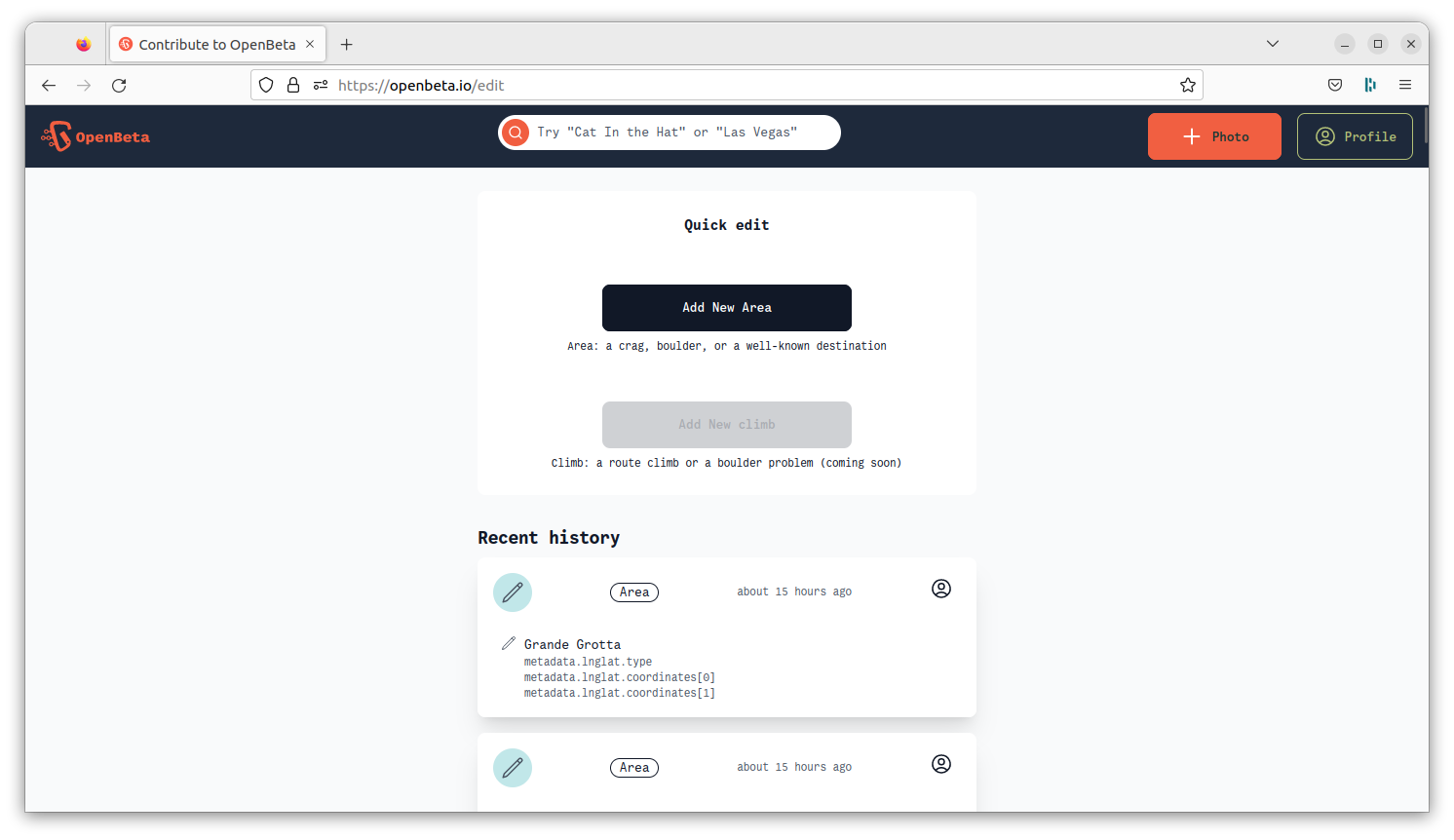
The first thing to do when adding an Area, is to assign it a parent. The question being answered here is
"Where is this area?"
The area we are adding in this example is Rocklands which is in Clanwilliam, Cederberg, from the country South Africa.
We know that it is in the Cederberg Wilderness Area of South Africa, so we search for that area and select the correct entry
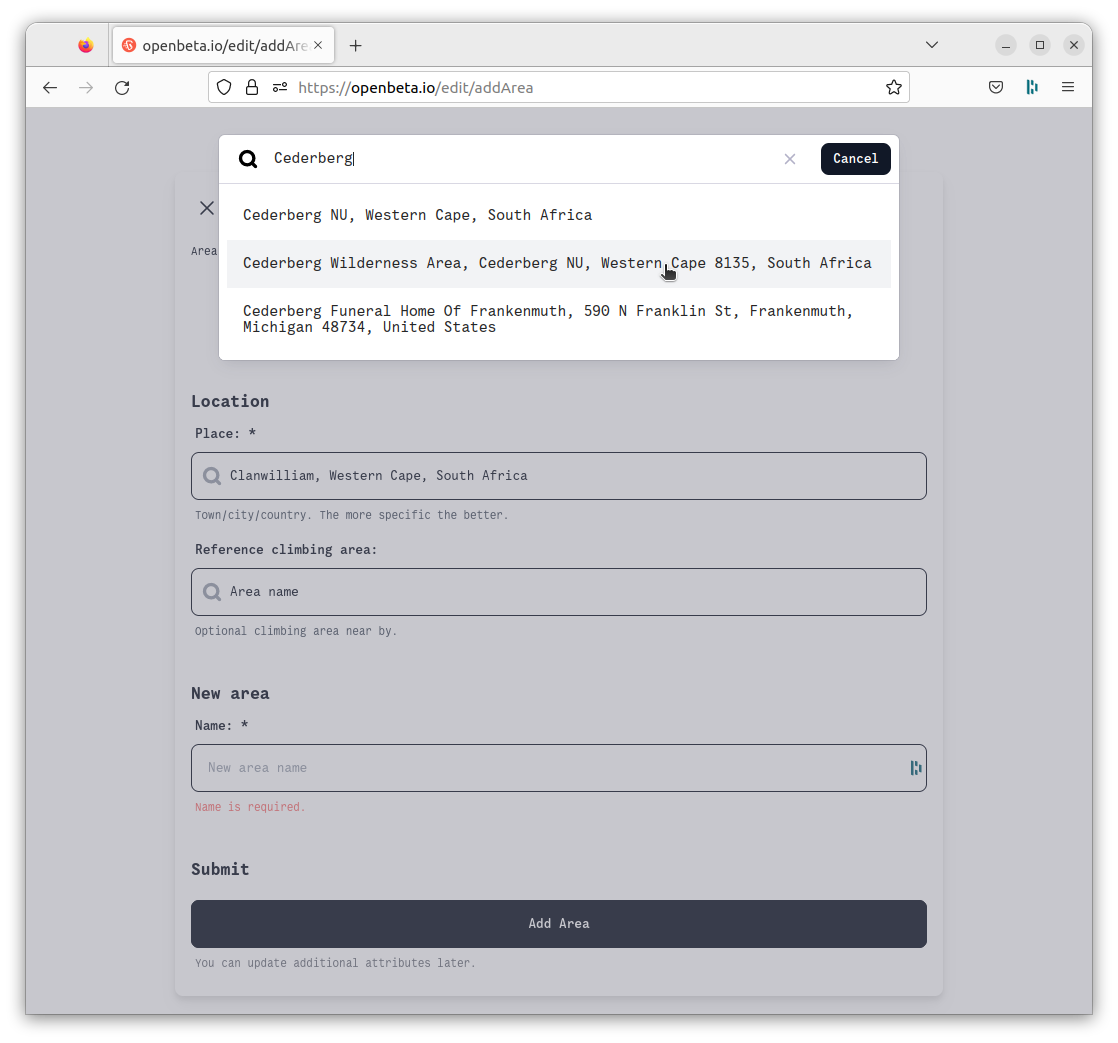
The next field is "Reference Climbing area". This field is intended to link a nearby climbing area (a sibling) that will tell OpenBeta what parent to assign this new area. As we are adding a very big climbing area, it has no nearby other areas yet, so in this example we will leave this blank.
We fill in the Area Name as "Rocklands", and we're ready to proceed to the submission step.

After clicking "Add Area", we will be presented with a success message
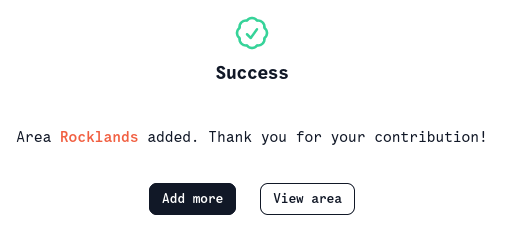
If you click "View Area" you will be taken to your newly created area.
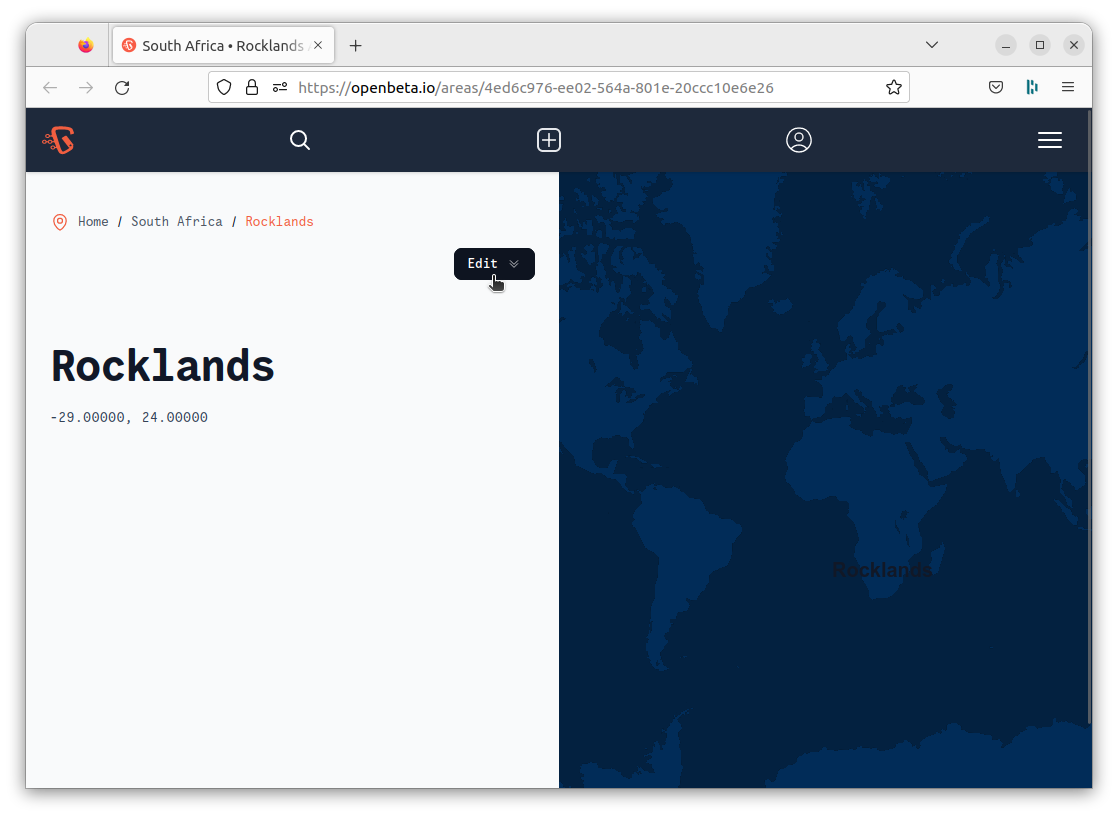
Next steps
Hooray 🎉 You've added your area(s). The next thing to check out is how to Give that area some climbs and How to edit areas. You could also keep reading and take a look at Add a child Area to an existing Area
Add a child Area (sub-Area) to an existing Area
In the walkthrough above, the first few steps are to do with defining where this area belongs. You can skip these steps by navigating to the area view and clicking Edit, then Add new Area
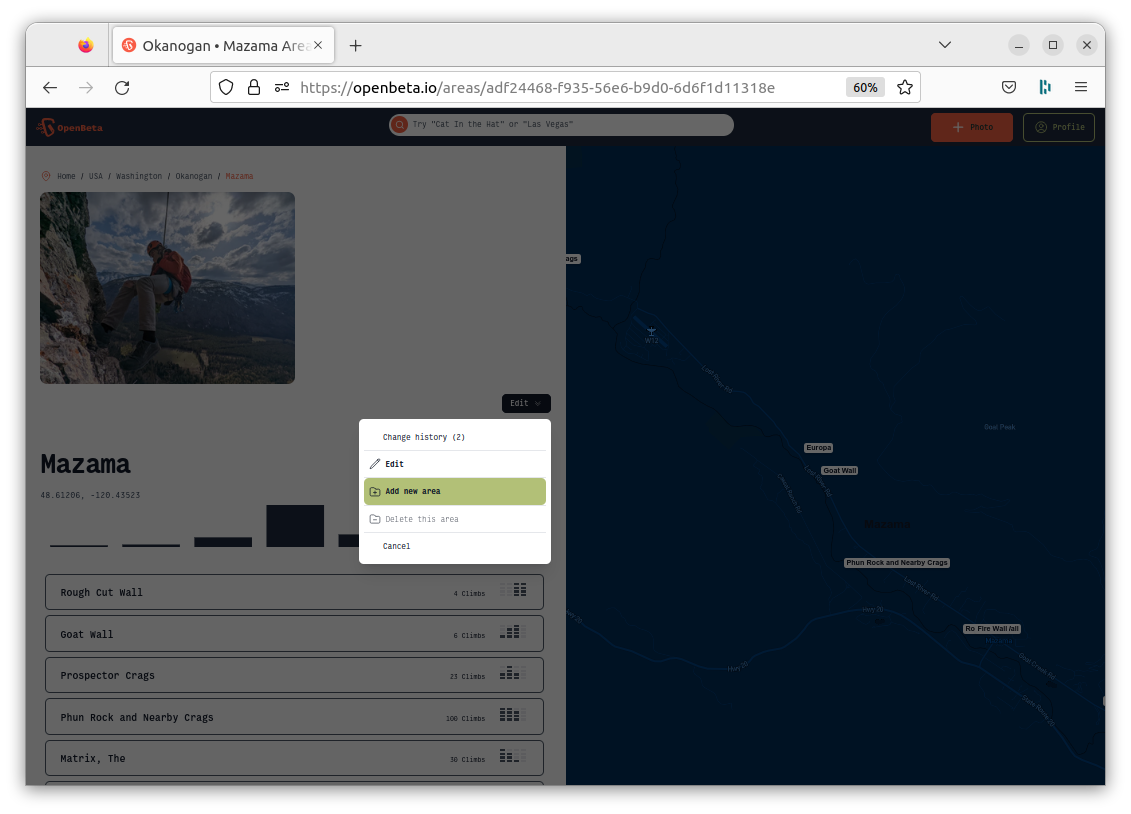
You can see that this drastically simplifies the process of adding areas. Simply enter the name of the new area, and it will be added as a sub-area (child) to the one we were viewing.